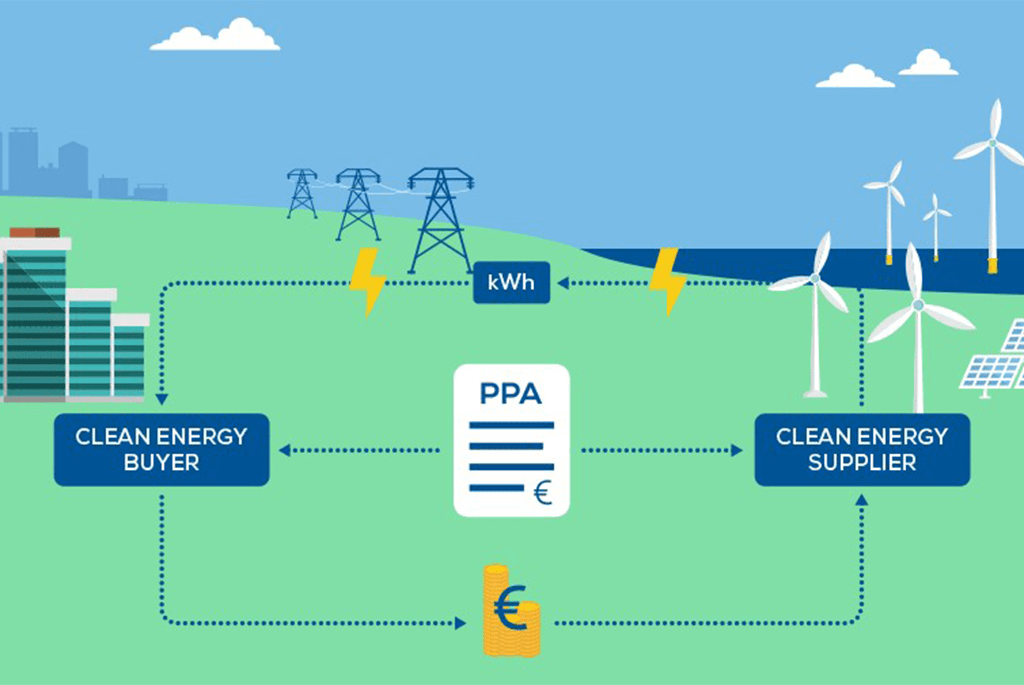With the Portfolio Analyzer, it is possible to simulate hourly production from wind and solar power assets. Covering the period from the year 2000 to the present – based on high-resolution weather data and empirical power curves for a wide selection of production units.
Calculations can be carried out on individual assets, as well as on portfolios. Production is given as hourly and average load factors.
Setup of a new asset
Initially, we need to choose an asset type and a location on the resource map. In the upper right corner of the map, we can choose between wind, in different hub heights, and solar radiation.
If we choose wind in 120 meters, the map displays the corresponding average wind speeds.
Now, we zoom in and choose a site for our new wind farm in northern Germany. When clicking on the map, we can see site coordinates, country, NUTS area code, and wind resource class.
If we click “add to table”, the information is transferred to the asset table, to the right of the map. Here we need to add some more details for our new wind farm.
- First, we give the wind farm a name
- Next, we can choose between turbine types which have been pre-selected based on the wind class.
- Then, we add the installed capacity of the wind farm and press save
The new wind park is now shown on the map as a green dot.
We can set up as many assets as we want, but for this project we add two existing assets, one offshore wind farm and one solar power plant, to form a portfolio.
Calculation
If we wish to calculate the production for our new portfolio, we click the “calculate load” button beneath the table.
A pop-up appears, where we give the task a name. At this stage, we can also choose to include weather data, if this is needed for further analysis, and then we click “create”.
Now, our new calculation task appears in the task list below the map. We can follow the calculation status on the taskbar. Single assets and small portfolios are usually ready within a minute, but very large portfolios can take up to half an hour to be calculated.
When the task is complete, an OK status appears, and four buttons become visible. If we click the first button, we can download the asset list used for the calculations. The second button enables us to download the weather data, and the third button – the load data. When clicking the last button, all data related to the task can be downloaded.
We also have the possibility of clicking on the taskbar. By doing so, a graph appears showing us the annual load factors for our new portfolio. Beneath the graph we have the option of adding percentiles, to give a better overview of how the yearly production figures are distributed.
Downloading results
If we now press the download-all button in the task queue. We can then access a folder, in which all the results are stored. In the folder, we have an Excel sheet containing the asset list and two zipped folders. One containing the power data and one containing the weather data.
If we open the power data folder, we have a statistics file, which contains the data displayed on the graph on the webpage. Here we can see the annual average production and all percentiles.
If we open the “power_load” file, we can see the hourly load factor, for each of the assets in the portfolio, as well as the combined load factor for the entire portfolio. Each asset contributes to the portfolio average, based on the installed capacity of the asset. This means that a 100 MW wind farm contributes with 10 times higher weight than a wind farm of 10 MW.
If we open the weather folder, we can access a file which is similar to the power file, only with hourly weather values instead of power.
Storing and uploading asset lists
If we need to revisit an older task, we have the option of uploading the previously stored asset list through the upload function below the asset list.
If we want to re-calculate a task with a modified portfolio. We have the option of making the changes in the Excel sheet before uploading. This is particularly useful if many repetitive changes have to be made in the portfolio, or if portfolios have to be merged.
Area and weather download
Besides the detailed portfolio analysis. There is also an option of downloading more general power and weather data through the “downloads” tab.
In the first module, we can download load factors and weather data for all NUTS-areas in the system. The data represent an average asset in the chosen area.
If we choose a country and two NUTS-areas, we can press “Download Area Data”. The data amounts are quite large, so the processing takes some time, but when complete we get the option of clicking “Download data”.
If we open the folder, we see that we have access to one wind and one solar file for each of the NUTS-areas. Each file contains hourly load factors and weather values representative for the chosen areas.
These data can be used to compare the production potential across areas and to build portfolios without detailed asset information.
On the right side, we have a module that allows us to download site-specific weather data.
First, we need to choose the parameters of interest and below we can enter the coordinates for the site we wish to analyze. When the download is complete. We can access the data which is contained in a file with hourly data for each of the chosen parameters.